UPI payments can be made through UPI ID, phone number, and QR codes. The apps, including PhonePe, Paytm, and Google Pay, allow individuals to generate and share their QR codes to send or receive payments.
PhonePe allows users to download or share their QR codes. When users opt to download, the code is stored on the device. The sender can scan the QR code to process payments to the recipient account.
Also read: PhonePe also allows you to reset your IRCTC password; know-how
Steps to find your QR code on PhonePe
Step 1: Open the PhonePe app and log in to your account.
Also read: PhonePe users can also activate UPI using Aadhaar; know-how
Step 2: Click on the profile icon.
Step 3: Scroll down to select QR codes.
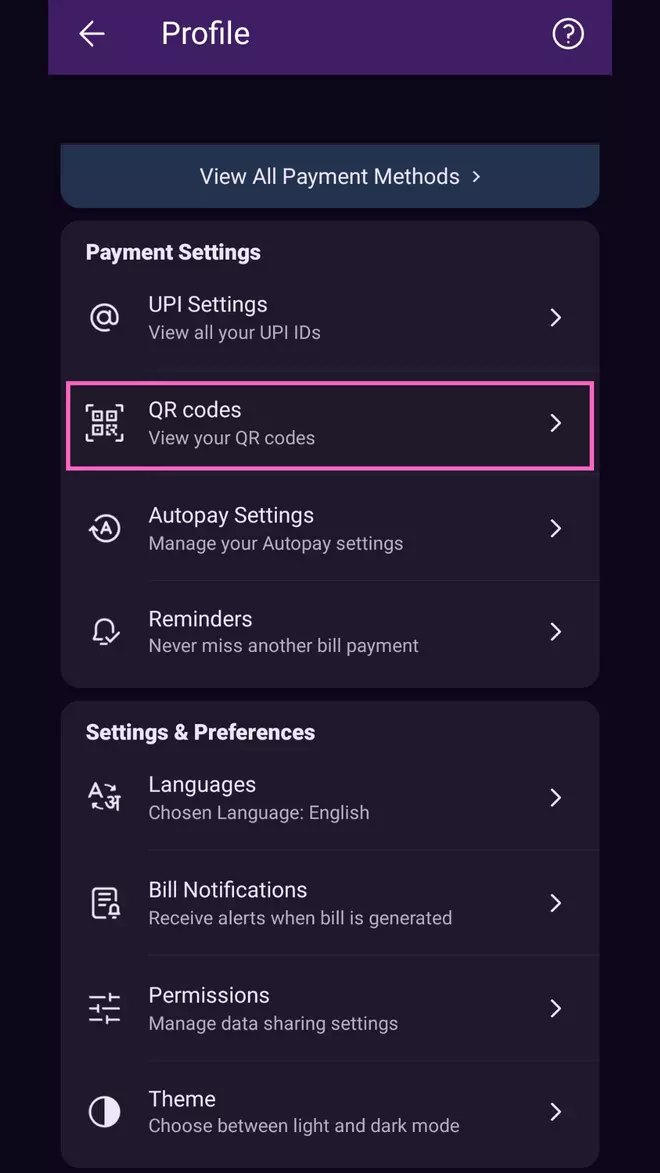
Download your PhonePe QR code
Step 4: Your QR code will be displayed on the screen. PhonePe allows you to download and share the QR code for accepting UPI payments. The QR code will be linked to your primary UPI ID.
Also read: Know how to add or delete UPI IDs on PhonePe, Google Pay
If you have linked more than one bank account to PhonePe, swipe left to choose the appropriate account.
Nevertheless, one can also switch their primary account linked to PhonePe. Under the payment instruments, click on the bank account you want to set as primary and proceed to save the setting.
Also read: Know how to file UPI-related complaints with NPCI










Comments
Comments have to be in English, and in full sentences. They cannot be abusive or personal. Please abide by our community guidelines for posting your comments.
We have migrated to a new commenting platform. If you are already a registered user of TheHindu Businessline and logged in, you may continue to engage with our articles. If you do not have an account please register and login to post comments. Users can access their older comments by logging into their accounts on Vuukle.